We needed a new laptop computer here at watermanatwork.com to do photo and video editing and we’ve described the shopping experience in a previous blog post. After the usual internet research we decided to take a chance on a company we’ve never heard of. The company was Eluktronics and they sold Clevo computers. The laptop we bought was the Eluktronics N850HK1. It has a powerful Intel i7-7700HQ 2.8-3.8GHz Quad Core CPU, 16G DDR4 2400MHz RAM, NVIDIA GeForce GTX 1050 Ti video card with 4GB GDDR5 VRAM and a 256GB M.2 PCIe NVM SSD; a powerful system for a laptop computer, more than enough for our editing needs. We’ve been using it daily a few months now and have got a pretty good idea what we like and don’t like about this computer.
We like the power and speed the system provides for everyday use and working with resource hungry programs like Adobe Premiere Pro and Adobe Photoshop. The dedicated video card and above average LCD display panel makes for great viewing and video game performance. The backlit keyboard is nice, very easy to use in dim or dark rooms while still visible in daylight. It’s a pretty clean looking computer, all black without bold graphics, very thin for all the stuff that’s inside. It’s got enough USB 3.0 and a USB 2.0 ports for peripherals like wireless mice, external drives, cameras and phones. The USB 3.0 is great for storage devices like external drives and memory sticks. The built-in SD card reader is fast enough to download digital photos and 1080 video. Wireless connectivity is good. Speakers are pretty good for a laptop, with headphones the sound is great. The Clevo drivers provided by Eluktronics work well with Windows 10 Professional and no additional boatware.

Battery life is what you would expect for a laptop with power hungry components like this one. For general daily use and internet browsing, we got about 3.5-4 hours of battery life. For gaming, even with a game that uses moderate CPU and GPU power, we only got about an hour of play before we needed to start looking for an electric socket. For checking email, cruising the internet or light to moderate computing, the battery life is fine. For power hungry tasks like photo/video editing and gaming, the computer needs to be plugged in.
For the most part, we like the N850HK1 and for the first month or so, it was love at first sight. As we used the computer more and more, some things cropped up that we didn’t really like and there is one major build flaw with this computer that, if we knew of it in advance, we most definitely would have not bought it.
We are not big fans of the touchpad/button setup. The touchpad seem over sensitive, the smallest touch sends the cursor flying across the screen. To be fair, we are not huge fans of touchpads in general and usually use a wireless mouse. The 2TB hard drive that comes installed is a Seagate 2TB 128Mb cache 5400 rpm. It is very slow with noticeable lag when writing or reading to the drive. Seagates are not known for their reliability, but there are very few options over 1TB that will fit into the 7mm drive slot, virtually no hard drives running at 7200rpm. The only real replacement option is an SSD. 2TB and larger SSDs are a little out of our price range, we will probably replace the 2TB Seagate hard drive with a 1TB SSD. The computer is generally pretty solid, but the top that houses the LCD panel is very thin. I bends in the middle between the hinges and if the computer is squeezed in a bag or backpack, the keyboard presses against the LCD display panels and leaves marks on the panel. We use a thin piece of packing foam between the panel and the keyboard to prevent this from happening.

These things are minor issues and if this was all we didn’t like about the computer, we’d probably be happy as possible. There is one major flaw that really has an impact on the laptop’s functionality that makes this computer a disappointing purchase. A powerful CPU like the i7-7700HQ generates a lot of heat, especially under full load. Unfortunately, the cooling system is not capable of keeping the processor within reasonable temperatures when the CPU is under full load. In the HWMonitor screen grab below, you can see the CPU runs about 45°C at idle and 98°C at 100%, which is way to hot for this processor to be. This CPU will “throttle” or shut down at 100°C, so that is too hot. At 100%, this CPU should be closer to 3.8GHz, so it may have already entered the throttling stage.
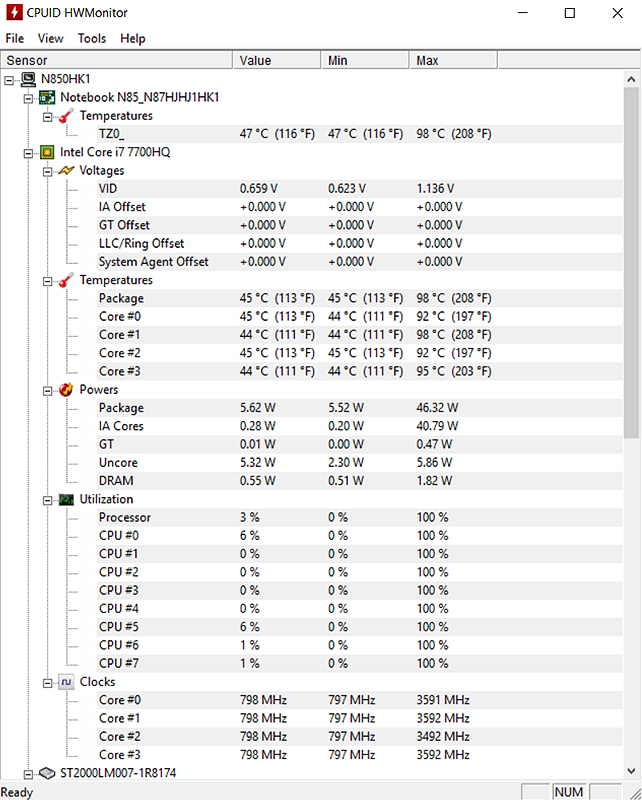
If you run a computer CPU at temperatures close to the thermal shutdown temperature, it’s going to make for a short life for the CPU. There was an issue with running a Windows 10 Performance power scheme and in Performance Mode of the Clevo Control Center at the same time, this caused the CPU to run extremely hot. You must have “Performance” selected in one program and something other than “Performance” in the other. Even with those settings, the CPU runs up to the thermal shutdown under full load. We tried undervolting the CPU. Undervolting can really help an overheating CPU as well as extend battery life with very little performance penalty, but a sensible undervolt on this CPU did nothing to help the high temperatures when under full load.

The problem is that the CPU copper heat sink, dual cooling tubes and fan are just not able to keep the CPU within acceptable limits when under full load. The similar GPU heatsink and fan have no problem keeping the video processor cool, even while playing graphically demanding video games.

This Intel has Turbo Boost that will allow the processor to run at 3.8GHz. Maybe it’s just my desktop, server and workstation building experience that tells me when I look at the N850HK1 CPU heat sink(on the right) on top of a 3.8GHz processor, it just doesn’t look like it’s going to get the job done.

I repasted CPU with Arctic MX-4 to replace the poor thermal paste application from Eluktronics. Most of the thermal paste was on the motherboard, hardly any between the CPU and heat sink. Repasting the CPU lowered the idle temperature by more than 15°C, but did nothing to reduce the max temp under full load. The only way to keep the CPU from frying itself was to dial down the Maximum Processor State in the Advanced Power Settings of the Windows 10 Control Panel to 98%. That essentially disables the CPU Turbo Boost and limits the maximum processor power to about 2.8GHz. This is a real performance hit because you are losing nearly 1GHz of processing power, we are getting less than 70% of the CPU power we paid for.
The inability to use the CPU at full power is a major disappointment, both with the hardware from Clevo and the setup by Eluktronics, the reseller. Eluktronics told me that this overheating problem is only with my computer. Browsing Clevo laptop computer forums does not really back this up; overheating is a major concern with many Clevo computers. Even if this particular computer is the only Eluktronics laptop computer that has an overheating problem, that means Eluktronics assembled this computer and sent it to me without even basic testing. When I received the computer, the temperature at idle was 65°C, way to high for a computer like this. That was due to a crappy thermal paste job on the CPU. Since they offer an “Extra Cooling Solution” of Arctic Silver 5 at additional cost, they clearly know the stock cooling is inadequate. When I repasted the CPU with Arctic MX-4, which by most accounts is superior to Arctic Silver 5 and dropped the stock cooling temperature at idle buy nearly 20°C, Eluktronics voided the one year warranty on my computer because I was “tinkering” with it. They did offer to RMA the computer, but I travel frequently which makes it difficult to do. Before I purchased the computer, I told Eluktronics that I would be depending on the reliability of their computer out of the box, to which they replied “no problem”, which was 100% BS.
There is a huge question mark with Clevo resellers like Eluktronics who cut corners on final assembly and quality control. Would we buy another Clevo laptop computer? Even though we like many things about this nice looking and powerful laptop, due to the uncertainty regarding Clevo vendors like Eluktronics, we would not take another chance with a Clevo reseller hoping to get a 100% working computer who voids the customer warranty for fixing problems that should have been taken care of before the computer was sold. We are a small business and try to purchase from other small businesses whenever possible, this was a significant factor in our decision to go with Eluktronics, a small business we had never heard of. We took a chance and got burned, next time we have an opportunity to patronize another small business, we’ll keep that in mind. Bottom line, if you like to gamble, get a Clevo from Eluktronics, maybe you’ll get a good one. If you need reliability and customer service, go somewhere else.

Hello, thank you for writing this up. I have the same exact laptop model with the same CPU/GPU configuration. I was also experiencing overheating and intermittent thermal shutdowns. Like, you repasting had no effect other than lowering temps at idle. I even “cut” extra vents in the bottom of the case In an effort to get more airflow through the case. When that didn’t work I took the bottom off the laptop and directed two 140mm fans and was still having “shutdowns”. The only consistent solution was your suggested 98% CPU performance setting. However through further testing I could still induce a shutdown, not from temps but what I can only attribute to too much power being drawn from the fans. Meaning if via control center I set the internal fans to maximum and ran any stress test then I would get a shutdown warning (even if temps were below 90c). “Resetting” the fans by changing the speed to “custom” would usually clear the warning. I can almost reproduce this at will. So now I set the fans to only 50% speed (I still have the external cooloing) in the custom setting and the cpu to 100% in performance and can run the ITU stress test without any problems. Running the Prime95 test will eventually trigger a warning condition because the fans will spin them selves up to maximum no matter how much air I throw at it. As you said, the heat sinks are just not up to the task.
It’s a decent computer, just a bit slower than what you paid for…
Hello guys, i am bit late, but i´ve been dealing with this problem in and out practically since a month after i bought the computer (same N850HK1) to Eluktronics… I bought it in the US while i was working there and then i went back home (Argentina).
I found this post and i just lowered to 98% the CPU maximum frequency. I am photographer and i use Capture One, a program similar to Lightroom that requires lots of power when rendering the edited images.
So… i also repasted with MX-4 some months ago, and i guess i will do it again now.
But i had to limit the CPU speed as Waterman did… my CPU continues going up to 99°C when exporting the images….
Did you continued having the same trouble with temperatures after lowering the max cpu frequency?
Cheers… from Italy now.
Forgot to mention, i bought the computer in august 2017… on amazon, this one was the one with the highest rating among all the users………..
I’m still having problems like this. I set my max to 75%, my temps stay below 55C for my CPU. But still, if I hear my fan go nuts, high temp or not, the Windows 10 OS just goes blank and I have to reboot.
Something is really fishy with this laptop.
Try some other kind of thermal paste for the CPU heat sink.
Hey guys, i found a real solution for the problem, talking with support on Eluktronics, they told to change both fans of the cpu and the graphic card. I have done so and the computer had worked fine the last 9 months at least.
Where did you get the fans?